Technical Support
| Site: | Pou Manawa Akoranga |
| Course: | eLearning Help |
| Book: | Technical Support |
| Printed by: | Guest user |
| Date: | Friday, 19 December 2025, 6:59 AM |
Description
Firefox isn't allowing me to enable pop-ups. How do I do that?
How do I make my PowerPoint or Word document file smaller?
How do I paste text from Microsoft Word without it looking odd?
Firefox is giving me a warning about audio and/or video DRM
How to Save Pages Files as Word Document Format from a Mac
Read aloud apps and screen reader option
I created my assignment in Google Docs or Google Slides, how do I convert to Word or PowerPoint?
Table of contents
- Firefox isn't allowing me to enable pop-ups. How do I do that?
- How do I make my PowerPoint or Word document file smaller?
- How do I paste text from Microsoft Word without it looking odd?
- Firefox is giving me a warning about audio and/or video DRM
- Read aloud and screen readers
- Google Docs and Google slides
Firefox isn't allowing me to enable pop-ups. How do I do that?
Please see the table of contents in the right-hand column to access each of technical support items.
Please see:
And if you still have issues, try the following in Firefox...
Type about:config in the address bar and press enter.
Locate the entry privacy.popups.showBrowserMessage. Is the value set to "true"? If not, right-click that entry, select "toggle" and the value will change from false to true. Close and reopen Firefox for the change to take effect.
How do I make my PowerPoint or Word document file smaller?
Please see the table of contents in the right-hand column to access each of technical support items.
Tip #1 - If your version of Word or PowerPoint allows you to, make sure your save your document in the very latest format. This means...
- Save your PowerPoint file as ".pptx" file and not ".ppt" - The Difference Between PPT and PPTX Files
- Save your Word document as a ".docx" file and not ".doc" - X Hits the Spot: Why .DOCX is Better than .DOC for Authors Using Word
Often doing this simple thing will help compress the size of the document, but here are some other handy tips...
Microsoft PowerPoint and Microsoft Word (use these tips first)
- Reduce the file size of a picture (1)
- Reduce the file size of a picture (2)
- Reduce your file size (Mac)
Microsoft PowerPoint
- Wikihow - Reduce PowerPoint file size
- Microsoft PowerPoint help - Reduce the size of a picture
- How to Reduce a PowerPoint File Size (Mac)
- Compress pictures to reduce the presentation size in PowerPoint 2016 for Mac (Mac)
Microsoft Word (please see the section above also)
How do I paste text from Microsoft Word without it looking odd?
Please see the table of contents in the right-hand column to access each of technical support items.
- See "How do I change my default text editor in Pou Manawa Akoranga?" and change your editor to the "TinyMCE HTML editor"
- To use this feature, go to the location where you want to paste in text from Microsoft Word. In the editor, click on the "Paste from Word" button.
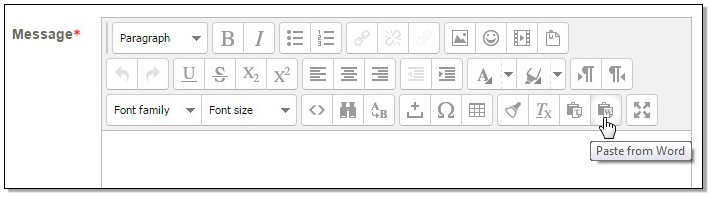
- In the window that appears, use your keyboard to press "Control" and "V" to paste in the Word text. Click on "Insert"
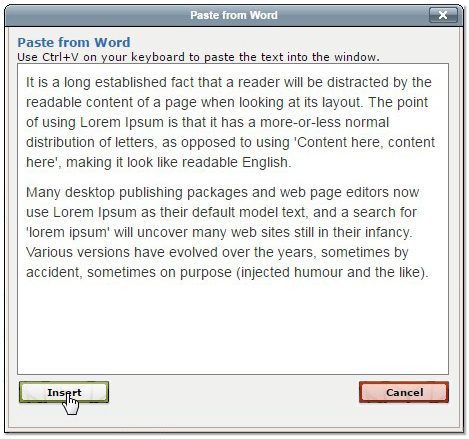
Note - The editor does its best to produce similar looking text, but it isn't always perfect. It may do odd things such as change a heading into a clickable link. You will need to fix these by removing the link using the text editor tools.
Firefox is giving me a warning about audio and/or video DRM
Please see the table of contents in the right-hand column to access each of technical support items.
Firefox has changed how it treats the playback of video and audio from some external providers.
![]()
The warning can be dismissed by clicking the "X" to the right of the warning in the browser window.
![]()
If you want to disable the warning completely, please see - https://support.mozilla.org/en-US/kb/enable-drm?as=u&utm_source=inproduct
Read aloud and screen readers
Chrome Read Aloud https://chrome.google.com/webstore/detail/read-aloud-a-text-to-spee/hdhinadidafjejdhmfkjgnolgimiaplp?hl=en-GB
However, you have to first enable ProQuest ebooks for text-to-speech function.
The library have made short video on how to do this:
https://watch.screencastify.com/v/sOALdDiBg1Dj6asZSyH8
You might also be interested to know, the library have a page on Assistive Technology Tools on their public facing website, so anyone can view it. It has further tools and information that might also be helpful:
Google Docs and Google slides
Please see the table of contents in the right-hand column to access each of technical support items.
To convert a Google Doc to a Microsoft Word file, open the Doc, go to File > Download, and select Microsoft Word (.docx). To convert a Google Slide to a Microsoft PowerPoint file, open the Slide, go to File > Download, and select Microsoft PowerPoint (.pptx). The file will then download to your computer in the selected format.