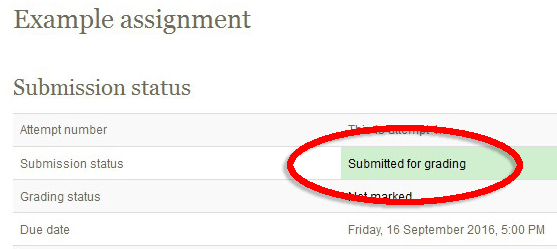Reducing file size
Submitting your assignment (includes video guide)
Please use the table of contents on the right to access support related to the assignment submission process.
Note - an assignment template may not be required, see the instruction in your assignment submission area in your course page.
In this video you will learn about how to submit an assignment online...
This video can also be viewed (and downloaded) from - https://vimeo.com/teritomaioha/submitting-your-assignment
Here is some of the information contained in the above video
1. Go to the course that contains the assignment and click on the assignment name...
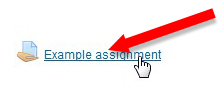
2. At the bottom of the page that loads, click on "Add submission"...
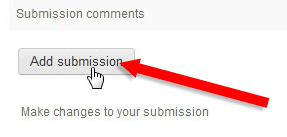
3. On the page that loads, you need to add to add your assignment file or files (if you have more than one, and this is allowed). Click on the "Add" button...
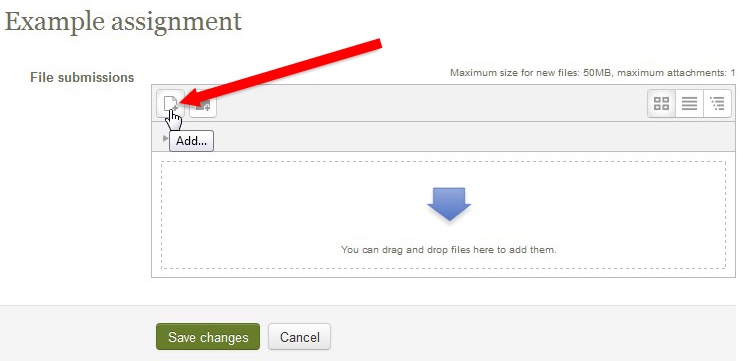
4. Click "Browse" to find the file on your computer and then "Upload this file". Repeat for any other files that you need to upload...
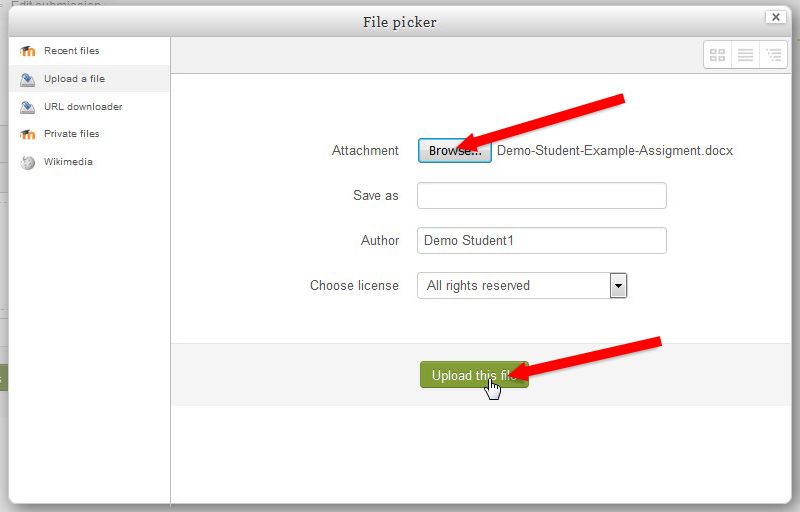
5. Click "Save changes"...
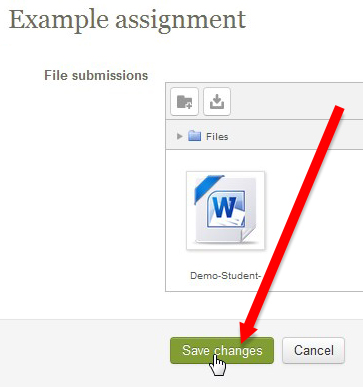
YOU HAVE NOT SUBMITTED YOUR ASSIGNMENT AT THIS POINT. THERE IS MORE TO DO!
You can see that the Submission status is "Draft (not submitted). This means you have not submitted your assignment yet.
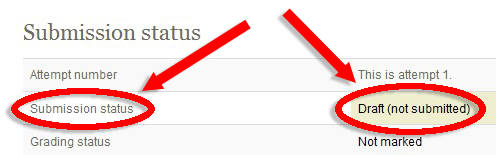
6. Go down to the bottom of the page and click "Submit assignment"...

7. On the page that loads, tick the box to confirm that your assignment meets the submission guidelines and that you have complied with assignment requirements. Then click "Continue"...
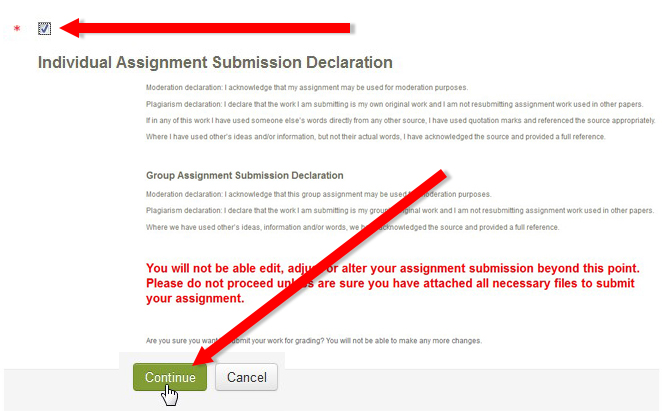
You can then see that your assignment submission status is "Submitted for grading" and it is now in the hands of the person who will mark the assignment.